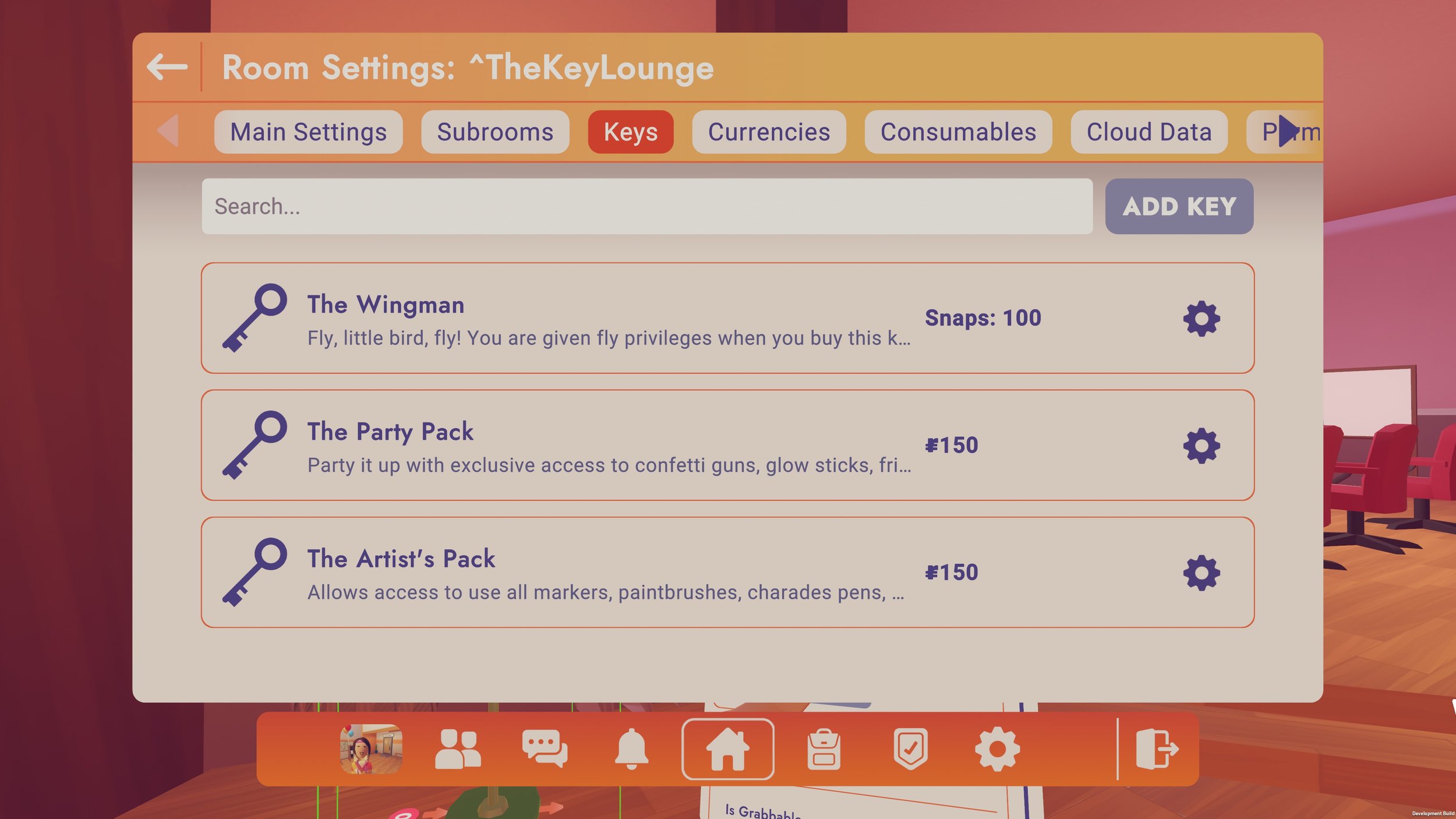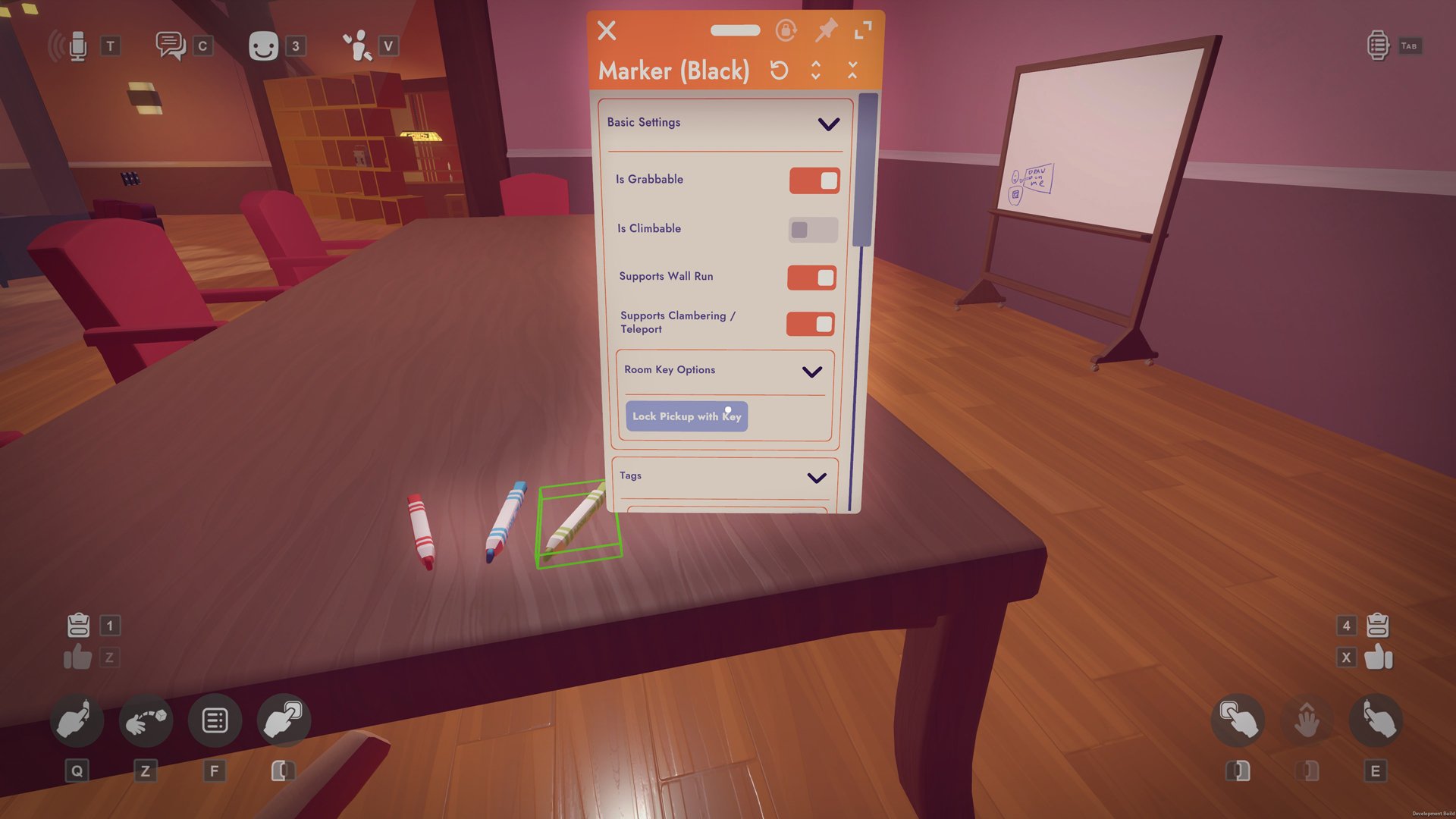Room Keys
Room Keys can be used by RR+ members to lock access to parts of your rooms. Players then pay you tokens or room currency to unlock those features. They often unlock certain role modifiers, items, or experiences in custom rooms and are activated when an item is grabbed or when a costume is equipped. Once a user buys a Room Key, they will always have access to it unless it’s deleted.
HOW TO USE ROOM KEYS
Creating a Room Key
To create a Room Key, you need to be the Creator or a Co-owner of a custom room.
Open the watch and go to This Room
Select Settings and navigate to the Keys tab
Click on the ADD KEY button to create the Key
Choose a name that makes it clear what the Key is for and a description that tells the user exactly what they’re buying access to
Lastly, input the Key Cost and hit Save
The cost of the Key can be in Rec Room tokens or Room Currencies
Locking an item with a Room Key
Steps 1 and 2 shown.
Now that we’ve created a Room Key, we need to lock something with it. In this example, we’ll lock access to markers.
Use the ‘Configure’ tool on your Maker Pen menu and configure the object
Choose ‘Lock Pickup with Key’ under ‘Room Key Options’ on the menu that appears
Select from the list of available Keys
Try to pick up the object. You should receive a prompt to purchase the Key.
As an owner of the room, you will not be charged
Step 4 shown
In this next use case, we’ll lock a role modifier with a Room Key using a costume. When a person equips the costume, they’ll gain a role that gives them the abilities you configure. In this case, I only want the person wearing a specific costume to be able to fly.
Step 5 shown
Spawn in a costume and a role chip
Choose ‘Configure’ on the Maker Pen menu and then configure the Role Chip
Input the name of the role (e.g. Fly), press the ‘Edit Role?’ button and override ‘Can Fly’ to ‘Yes’
Choose ‘Configure’ on the Maker Pen menu and configure the costume
On the pop-up, press ‘Add Roles When Equipped’ and select the role ‘Fly’
Then select ‘Lock Equip with Key’ and choose the Key assigned to Fly (e.g. The Wingman)
Equipping the costume at this point should prompt you to purchase the Key. Once you buy it you should have the ability to fly!
You can turn off ‘Remove Roles When Unequipped’ so the Key owner can still fly or maintain their abilities without having to wear the costume.
Deleting a Room Key
Room Keys can be deleted by going to the ‘Keys’ tab in ‘Settings’ of ‘This Room’. Press the gear icon on the Key you want to delete and press Delete Key. Deleting a Room Key is permanent, so be mindful of when you do this. If users have already purchased a Key and it is deleted without warning or prior knowledge they may report it. This may result in losing access to econ features, loss of earnings, or other moderation consequences. You can learn more about Room Key standards by visiting this page: Community Commerce Rules and Guidelines.
Tracking Room Key Sales on Rec.net
Go to your profile on Rec.net and click on the chart icon to head to your Seller Stats page. Here, you’ll see an Overview of your rooms and everything you have for sale, including Room tokens earned, Room tokens pending, and the Top earner for Keys sales.
To see specific information about your Room Keys sales, select Rooms and navigate to the Keys tab. Here you can sort by ‘Most popular (Purchases)’ and ‘Best selling (Tokens earned)’ Keys. This can be useful in determining what sells well and what price points are successful for the types of Keys you’re selling.
Examples
Donations, bundles, role modifiers, VIP access, prop use, customization, or more permanent access to content within the room are common uses for Room Keys. Here are some examples:
Permanent role modifiers and NPC control in ^-SCP-096-- by SKULLgaming
Keys for Prop and costume bundles in TheIslandWar by ^hkr123
VIP lounge in ^SnowyMountainLodge by Applejuce
Donations, role modifiers, and customization in ^KlosKondo by Klo
TIPS
Bundle items together to unlock several things with one key. Rather than have 4 different costumes for 100 tokens each, consider having all four for 350 tokens. By bundling them together you’re providing more value (50 tokens) to the buyer and the extra sales will make up for the price reduction.
Use Room Consumables to preview a role modifier, then sell the permanent key for 10x the price. Users will have a chance to try it out and pay for the convenience of permanently having the role modifier.
Make it clear that something is locked before grabbing an item. Players shouldn’t be surprised to find out they’ll have to pay for an item, so provide appropriate signage.
The Silver Key in ^LaserTagTargetPractice by KittyRubz unlocks customization for Music, SFX when an AI is killed, and the ability to change the neon coloring throughout the room.
^PartyVenue by Ranenbauer clearly labels what props are for sale and their pricing.
Get Connected
Stay informed! Find more info on Community Commerce events and programs by joining the Creator Hub Discord. Find more info under the Community Commerce channels section.